
Although Rainbow Six Siege X will transform Ubisoft's FPS bringing audio and visual updates, modernized maps, a new rappelling system, destructible ingredients, and many more meta-changing updates, some times the smaller tweaks are what actually steal the show.
With the arrival of Rainbow Six Siege X and Operation Daybreak, Ubisoft is adding a long-awaited feature to the game: we're talking of weapon inspect.
While skins aren't important to improve your shooting abilities in Rainbow Six Siege, players have always wanted to have a weapon inspect feature to be able to observe their favorite cosmetics in the middle of a game. With the implementation of this feature, Ubisoft could also explore the possibility of adding skins with more complex animations that trigger when the player activates weapon inspect.
Logically, the addition of weapon inspect has got the community excited, and that's one of the first things the players tried after downloading the Rainbow Six Siege X Test Server. If you're one of these, keep on reading to know how to use it in your Rainbow Six Siege X games!
How to inspect your weapon in Rainbow Six Siege X?

Inspecting your weapon in Rainbow Six Siege X is easy as you just have to press "I" on your keyboard. Although that's the default key to inspect your weapon, you can easily change it in the options tab.
Keep in mind that weapon inspect isn't a feature exclusive to the core version of Rainbow Six Siege X. Players can also use it while playing Dual Front, Rainbow Six Siege's 6v6 game mode!
How to customize controls in Rainbow Six Siege X?
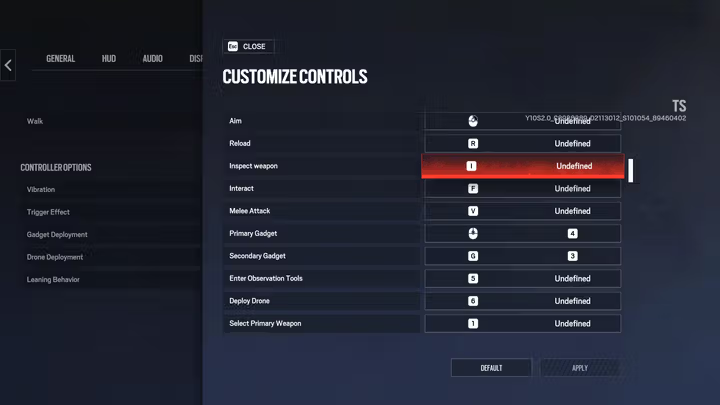
Customizing your Rainbow Six Siege X controls is very easy. Just follow the next steps:
- If you haven't started a match, go to the top right corner of your game and click on Options. If you're in the middle of the match, you will have to press the "ESC" key and then click on Options.
- Go to Controls.
- Scroll down and press on Customize Controls.
- Look for the key you want to change and swap it for your preferable key. You're now set!
For more information about Ubisoft and Rainbow Six Siege X, make sure to stick with us here at Siege.gg, the best site for Rainbow Six Siege coverage and any other major FPS title.